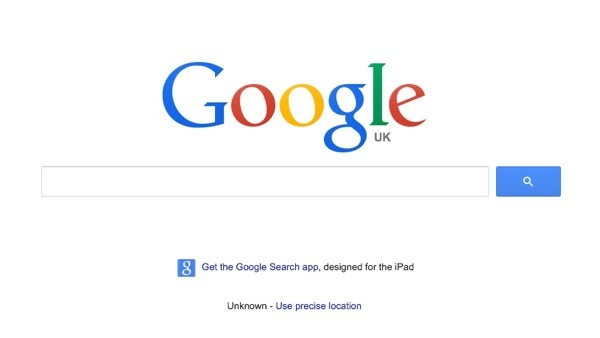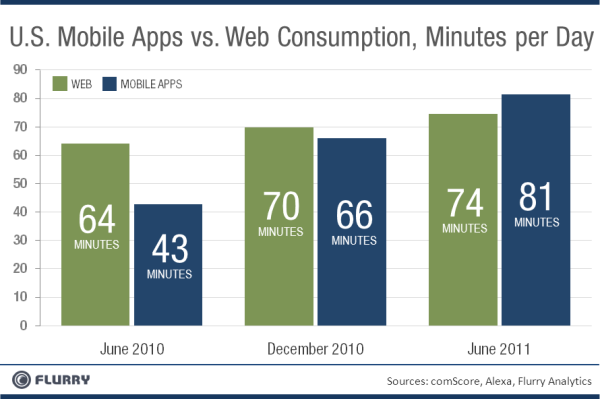I’ve been playing around with Google Plus today and like most people have my option on what I think of it…. But you don’t really care about that do you.
What your thinking is “why should I use it?” and “but most of my friends are already on Facebook!”. My thoughts too.
The tie in with your existing Facebook friends is reason enough to not switch across to yet another social network. Its just too much like hard work!
So why the hell would Google go to a bucket load of effort to create a new social network if they thought that people wouldn’t use it. It got me thinking; why would they?!?
There is a number of reasons for people to switch; lots of them reasons will have already been talked about. Privacy being one of the big issues for a lot of people. I have one big reason. To understand why its my one big reason first we need to roll back in time a little.
Facebook. Remember when you first signed up; how often did you use it? There was that first few days exploring all the goodies it had to offer. Your use of the site started to grow…. your friends list started to grow and once you had got your head around it; begin the daily ritual of going to the site to see whats going on in the world of your social friendships. The fact that you don’t and still don’t like most of these people strangely has no baring. Facebook became your social hub.
Then the game changer. Not FarmVille. Your mobile phone.
The level of Facebook usage goes through the roof for most people. Status update on the bus to work. From camera on your phone to your Facebook profile in super quick time.
Mobile access to Facebook changed the way everyday people use there mobile phones and buy there mobile phones. Your average Joe no longer thinks twice about buying a smart phone… he demands it.
Facebook may not be the only reason; but it has driven the everyday habits of normal people into using the bits of plastic and computer chips in their pocket to access the Internet in a new way.
So why switch to Google Plus?
If you are a iPhone user like me then its just going to be another social app for you phone (once its released) that will help you link in with some stuff you already have with Google. That link in could be useful if you are a savvy web user or not if you’re not.
If you are an Android user then you are as good as ready for some G+ action. Currently your Contacts, Calendar, Email, Photos and Location are already linked with G+. All you need to do and add the App choose your contacts and you’re set.
Think about it… a social network that directly links with the operating system running on your smart phone. An operating system that is built on Cloud Computing.
Apple don’t do social (No Ping does not count) but have realised that they need to. There soon to be released update will add Twitter integration to iOS. Microsoft have Facebook integrated with there Windows Phone 7 OS. Google have Google.
They don’t have to come up with some kind of work around to give there mobile operating system the social edge. Just turn it on.
Google have entered the social world with a army of services that can all be easily moved under one roof.
Instant messaging, Video sharing and broadcasting with YouTube, Mapping, Navigation and Location Sharing. Personalised Home Pages, Blogging, News aggregation and RSS management. Calendar, Contacts, Tasks and Online Photo Storage. Word Processing, Spreadsheets, Presentation software. Search, Search, Search and a crap load more…
Remember; that’s all before they allow 3rd party application development to the G+ site.
Nobody has ever had a social platform that can be easily driven and integrated with an operating system that has over 500,000 new activations per day. This makes it simple and easy for Android users to switch to G+. Mobile application use is changing the habits of how people access the Internet. Tablet devices and the applications running on them are taking over computers.
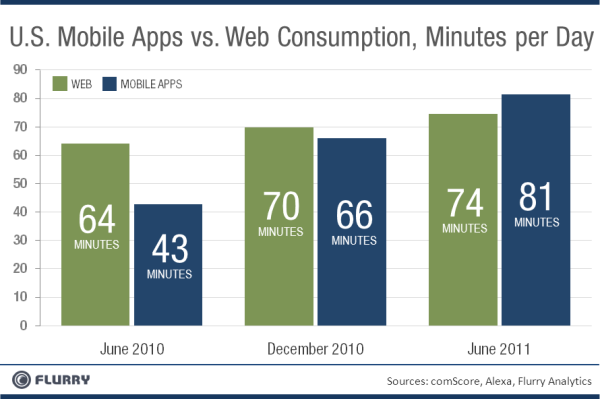
The masses decide what social network people use and when they use it they will use it on there mobile devices. Google controls the masses. Google just have to flick the switch on Android devices and start the world wide move to G+. Everyone else will just follow the leader. Its not a question of why should you switch but how soon you are going to do it.
Cloud Computing is about to go mainstream. Its not going to happen over night but I believe that it is going to happen. G+ will be the social network that will drive Cloud Computing.
Google has just become self aware.