Step 9: Install Docker and stuff
Next, we need to make sure the system is up to date, and install the needed dependency software and then install docker.
All of this is done by connecting to the VM from Terminal/CMD using SSH as shown in step 7.
Connect over SSH then complete the commands.
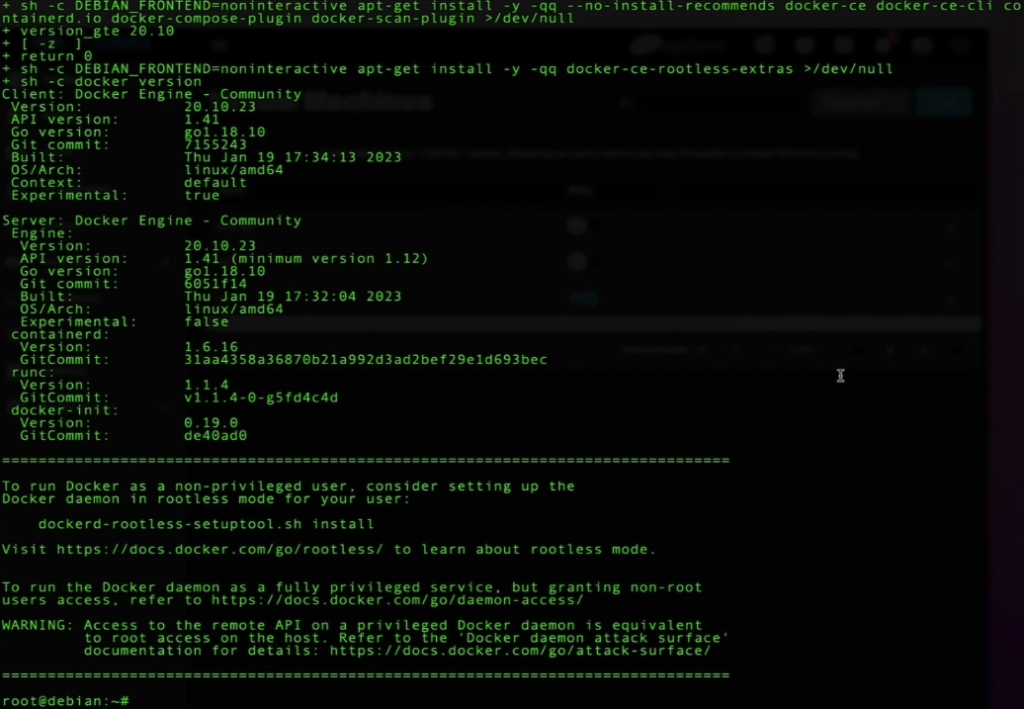
Connect to the VM via SSH.
Switch to the super user:
su -Make sure everything is unto date:
apt-get update
apt-get upgrade -y
apt-get dist-upgrade -yInstall dependencies:
apt-get install \
apparmor \
jq \
wget \
curl \
udisks2 \
libglib2.0-bin \
dbus \
lsb-release \
systemd-journal-remote -yInstall Docker:
curl -fsSL get.docker.com | shAdd a new user to docker.
sudo usermod -aG docker smlpNow power off the VM from the Virtualization Dashboard in TureNAS Scale.
CLONE SYSTEM: My advice at this point is to clone the VM using the Clone option in the dashboard so that you have a VM system with Docker installed that is “Ready to go” for anything project that may want to play around with at a later date.
Step 10: Check Docker is working
We need to do a quick test to make sure that Docker is working correctly.
Download and install the docker test service using SSH Terminal.
If it doesn’t work you’re knackered.
Let me know in the comments.
Connect to your VM using SSH again.
Running the “hello-world” docker test:
docker run hello-worldYou should see
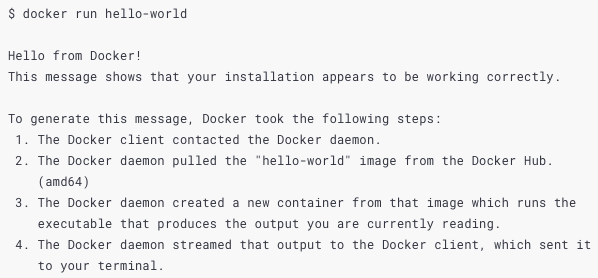
Step 11: Check the correct version of Home Assistant
You need to make sure that you are installing the latest version of Home Assistant Supervised.
To do this is need to head over to the Home Assistant Website and check for the latest version number then ensure that you edit the install command in step 12 to match the latest version.

Go to the Home Assistant GitHub page:
https://github.com/home-assistant/os-agent/releases/
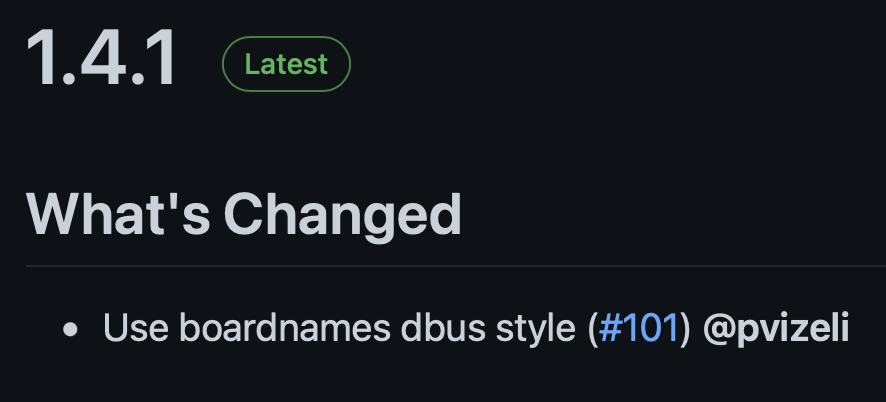
in this example, the version number is 1.4.1
If this is different the command in step 12 needs to be changed so that the version number matches the file name listed on the GitHub page.
Step 12: Install Home Assistant Supervised
We now get to install Home Assistant Supervised.
Basically, just download and unpack using the commands and let it rip.
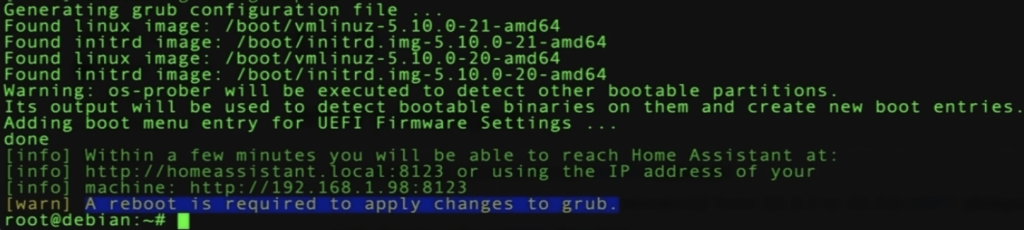
Remember to ensure the “1.4.1” version is current from the info in step 11.
Connected via SSH then download Home Assistant:
wget https://github.com/home-assistant/os-agent/releases/latest/download/os-agent_1.4.1_linux_x86_64.debunpack it:
dpkg -i os-agent_1.4.1_linux_x86_64.debDownload Home Assistant Supervised:
wget https://github.com/home-assistant/supervised-installer/releases/latest/download/homeassistant-supervised.debunpack it:
dpkg -i homeassistant-supervised.debOnce installed power off your VM from the TrueNAS Dashboard.
Next >Step 13
